Recently I was approached by Jane at Sleeklens to review one of their Landscape themed Lightroom Presets Collections called “Through the Woods”.
While I’m not a big user of other peoples Lightroom Presets I do use Lightroom A LOT and create many of my own Presets to make my workflow smoother so I do appreciate the value of products such as this for people who want a little help getting the most out of their photos in Lightroom.
The Company
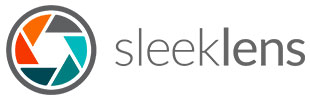
As I mentioned above I am not a big user of 3rd party Lightroom Presets and I had not heard of Sleeklens before so I did a bit of research on the web and it turns out they have a very interesting range of Lightroom Presets / Brushes and Photoshop Actions / Overlays and a strong community following.
We are always very fussy about who we work with or recommend, it is our experience that a great product needs great support which only happens if the ethos of the company is appropriate. Badly treated staff will inevitably treat customers the same way!
I was pleasantly surprised when I read the Sleeklens “About Us” page to see that it was about people and quality of service rather than just a corporate blurb. The CEO, Daniel Chabert, has even invited people to email him directly.
As far as support goes Sleeklens have a very extensive FAQ page on their website along with several “How To…” pages and a collection of YouTube video tutorials explaining how to install and use their various products which they link to throughout their web site.
They also offer a free Starter Pack of Lightroom Presets to try out.
The Product
The Lightroom Presets Collection I was sent is called “Through the Woods”, it is one of 17 available through the Sleeklens store and is intended for use on Landscape photos. I like how they have given their products interesting and relevant names, kind of makes you think they are actually thinking about what they are creating 🙂
The contents of the collection is quite extensive including an impressive 51 presets & 30 brushes, compatible right back to LR 4. Also included are comprehensive installation instructions for Lightroom Presets & Brushes along with a recipe list of sample images and how they were processed.
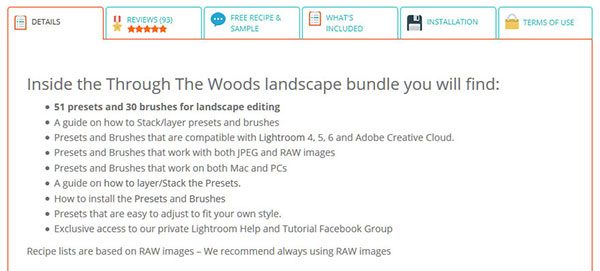
Through The Woods Lightroom Workflow by Sleeklens
The package was delivered by email in a zip file, I believe if you order one from their website you can download the same file on completion of payment or from the link in the email they send you.
Inside the zip file were 4 pdf documents:
- How to install Lightroom Brushes.pdf
- Read this before installing the presets.pdf
- Through the Woods recipe list.pdf
- Terms of Service and Use Sleeklens.pdf
and 2 folders containing the Lightroom Presets & Brushes:
- Through The Woods brushes
- Through The Woods presets
Installation
Installing Lightroom Presests and Brushes is a relatively simple process.
If you open “Read this before installing the presets.pdf” there is a link to a YouTube video which will step you through the process of installing the presets. “How to install Lightroom Brushes.pdf” on the other hand offers written instructions for installing the Brushes. I’m not sure why the different formats for the included instructions but I here is the correct video from Sleeklens for installing Brushes.
If that sounds like too much effort or you have any problems then you can read my post “How To Install Lightroom Presets & Brushes” which offers both “Quick & Dirty” and “Detailed Walkthrough” instructions for installing Lightroom Presets & Brushes.
How to Use the Lightroom Presets & Brushes
Once installed the Presets will appear in the Preset folder you created during installation inside the Develop Module. Expand the folder and you will see a long list of 50 new Presets, with each Preset following a simple naming convention to help you use them effectively.
The Preset names can be broken down as follows:
- “TtW” | <Group>-<Type of Preset> – <Preset Name>
- for example “TtW | 2-Exposure – Darken Shadows”
where:
- “TtW” identifies the Preset being part of the “Through the Woods” collection
- <Group> is a number from 0 to 6 which indicates the order the Presets were intended to be used in
- <Type of Preset> indicates the general type of changes that the Preset will make to the image and is fairly self explanatory (i.e. Base, Exposure, Color …)
- <Preset Name> is a simple description of the what the Preset will do (i.e. Auto Tone, Deep Blue Skies, Add Clarity …)
All In One Presets
The first group of Presets (group 0) have a Preset Type of “All-In One” indicating that they are intended as a one-click solution or a heavily themed starting point overriding all of the Lightroom Develop settings you may have already made.
This is how a lot of Presets work to make sure you get the full intended effect of the Preset author but it is worth bearing in mind.
Stackable Presets
The remainder of the “Through the Woods” Presets are what we call “Stackable” which is an interesting idea as Lightroom does not have the concept of layers like Photoshop does.
What makes “stackable” Presets different from the “All In One” Presets is that they will only change the settings that are relevant to that preset so it won’t overwrite all the other settings you have already used unless it needs to.
However, it is important to bear in mind that the only way to remove any of these “stacked” Preset changes is to use the CTRL-Z (or CMD-Z) undo feature or the history list and then continue editing again. You can’t simply remove a Preset’s changes if you have made other changes since.
For example if you apply the “Brighten” Preset it will only change the Exposure setting and all your other settings will remain unchanged. If you then apply the “Color Pop” Preset and decide you don’t want the changes made by the “Brighten” Preset then you must undo both and start again.
How to Use the Brushes
Brushes work a little differently to Presets, to find the Brushes you must go to one of the Local Adjustment Tools located above the Basic Panel in the Develop Module. Simply select Graduated Filter (M), Radial Filter (SHIFT-M) or Adjustment Brush (K) and click on the “Effect” dropdown to see your Brushes.
The naming convention Sleeklens have used for the Brushes is slightly different as there is no logical order in which to use Brushes as there is with Presets.
The Brush names can be broken down as follows:
- “Through the Woods” – <Type of Brush> – <Brush Name>
- for example “Through the Woods – Basics – Contrast and Clarity”
where:
- “Through the Woods” identifies the Brush as being part of the “Through the Woods” collection and groups them all together in the dropdown list
- <Type of Brush> indicates the general type of changes that the Brush will make to the image and is fairly self explanatory (i.e. Base, Color, Haze …)
- <Brush Name> is a simple description of the what the Brush will do (i.e. Destaurate, Warmer, Darken Shadows …)
To use a Brush:
- Select one of the Local Adjustment Tools:
- Graduated Filter (M)
- Radial Filter (SHIFT-M)
- Adjustment Brush (K)
- Select a brush from the Effects dropdown
- Use the Local Adjustment Tool you selected as you would normally
Once applied you can tweak any of the settings to achieve the effect you desire. Unlike Presets, Brushes have the added benefit that they can be altered or removed at any time without having to go back through the History list.
The Review
In order to review the “Through the Woods” Preset Collection I selected a few images that I had processed in Lightroom using my normal workflow.
I reset the lightroom settings for each image and then attempted to see if I could achieve a similar look in a similar time frame with the Sleeklens Presets.
Image 1 – “Stumpy the Bob-Tailed Lizard”
The first image I chose was of a Bob-Tailed Lizard (they’re actually called “Shingleback’s”) we came across during a recent bush walk in Whiteman Park. It was a bright sunny day with no clouds in the sky and Maggie almost stood on the well camouflaged little guy while we were getting some wildflower pics of to the side of the track.
As you can see above, the photo came out a little underexposed and very dull & flat looking. What I wanted to achieve with this image was to showcase the stunning colours of the golden brown lizard, the green foliage and the red flowers in contrast with the reflected light from the almost white sandy soil.
First I tried the “All In One” Presets but I have to say none of them worked for me. I do have my own style and I found that I could not even get close to something to work with using these Presets.
Moving on to the “Stackable” Presets I had more luck. Below you can see what I managed to achieve with the “Sleeklens “Through the Woods” Presets compared with the original:
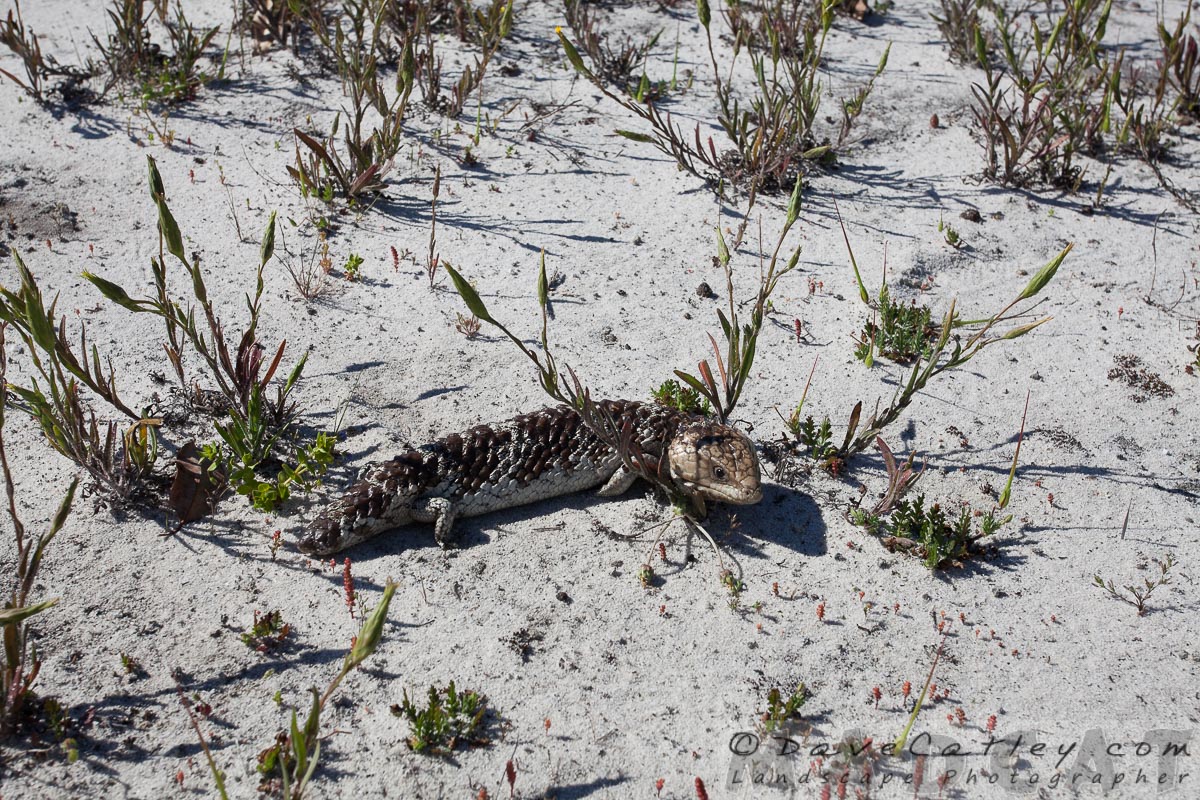

Original RAW Image | Sleeklens Preset Adjustments
and compared with my own Lightroom adjustments:


My Lightroom Adjustments | Sleeklens Preset Adjustments
As you can see these Sleeklens Presets did a great job of turning the dull lifeless original into something vibrant and engaging, it was also pretty easy to get very close to my original Lightroom adjustments.
Here is the Recipe I used for “Stumpy the Bob-Tailed Lizard” |
|
Image 2 – “Dead River Tree”
For the second image I wanted to try something different so I selected a sunset shot that I took a few years ago of the Murchison River in Kalbarri. We were there in March and there was virtually no water in the river so I had to get a bit more inventive to get some interesting shots without highlighting a dry parched riverbed!
Again, I found the “All In One” Presets didn’t get me very far. The “Calm Sunset” was the closest but not at all inspiring. To be honest I didn’t really have great expectations for the “All In One” Presets as different images often require completely different processing so what works for one image can look terrible on another.
Unlike “Stumpy the Bob-Tailed Lizard”, this photo was exposed perfectly considering I was capturing a sunset with a single exposure. Ironically I was still left with the same overall levels of darkness across the image to prevent the sun from being totally blown out! It never ceases to amaze me just how much detail can be pulled out of the shadows with modern day digital SLR’s 🙂
Below you can see what I achieved with the “Through the Woods” Presets compared with the original:


Original RAW Image | Sleeklens Preset Adjustments
and compared with my own Lightroom adjustments:


My Lightroom Adjustments | Sleeklens Preset Adjustments
I must admit that I was skeptical that the Sleeklens Presets would even get close to replicating the settings I used for this image but again I was pleasantly surprised, not just at how close I was able to get to my adjustments but how quickly I could use the Sleeklens Presets to get a great result.
Now I’m wondering if a nice and subtle sunburst would finish of this image nicely. Argh, look what’s happening, I try out a set of Presets and start thinking how other products from companies like Sleeklens might help me. This could get addictive …
Here is the Recipe I used for “Dead River Tree” |
|
Conclusion
I found the Sleeklens “Through the Woods” Presets to be very intuitive and easy to use. With a little experimentation and some tweaking of the results I was able to get pretty close to the original Lightroom adjustments I made for both images.
Amazingly, although the final results were visually similar the Lightroom settings I used originally were completely different to the settings used by the Sleeklens Presets which really shows just how versatile Lightroom is as a post processing tool for Photographers.
The additional use of the “Through the Woods” brushes was also very helpful in making subtle but beneficial changes to the images.
Time wise the Sleeklens adjustments were very quick to use and very versatile. Not all of the Presets will be useful to everyone, I doubt I would ever use the “All In One” Presets but everyone has their own style and the wide variety of options available in this collection makes it easy to achieve the look you are going for.
Pros |
Cons |
|
|
Should you buy the Sleeklens “Through the Woods” Collection?
For a Lightroom novice the “Through the Woods” Preset Collection will speed up your image processing significantly while also teaching how certain effects can be created with the multitude of Lightroom settings available.
For experienced or professional photographers I could still see a place in your Lightroom workflow if you’re looking for a set of tools to get the job done quickly & efficiently or if you’re looking for some creative inspiration.
Obviously the Sleeklens “Through the Woods” Preset Collection will not be for everyone and I highly recommend trying out their Free Lightroom Presets Starter Pack first and watching some of their tutorial videos if you’re not sure.
Ultimately it’s up to every individual how they spend their hard earned cash but I can’t imagine anyone being disappointed if they decide to purchase the Sleeklens “Through the Woods” Preset Collection.
We welcome you feedback regarding this review, please leave any comments you may have below 😎
Links
- How To Install Lightroom Presets & Brushes
- Sleeklens “Through the Woods” Preset Collection
- Sleeklens Free Lightroom Presets Starter Pack
- All Sleeklens Lightroom Presets
- Sleeklens YouTube Video Tutorials
- Adobe Lightroom Free Trial or Purchase
Disclaimer:
All of our reviews are completely unbiased and will generally be about products or services we use here at MADCAT Photography or that we are willing to personally recommend.
Whilst we do not get paid to review products we may receive free products in return to enable us to perform the reviews.
Additionally, many links you will see on this site are affiliate links which allow us to earn a commission while not costing you any more, in fact we will often be able to offer discount codes or limited time special deals.
If you wish to help support this site then please consider using our links 🙂
Cheers,
Dave
MAD About WA
MAD About WA is our another Project Maggie & I are working on. We will be blogging about things to do in and around Perth and Western Australia as we travel and experience what is on offer in this amazing state we live in.
Many of my new images will be posted there and made available on a wide variety of clothing, household & lifestyle products and other many items.
If you like to be surrounded by beauty and nature even when you can’t get outdoors then check out what we have to offer in our online store 🙂
Who wouldn’t want their own baby Dolphin to take to the beach after all!

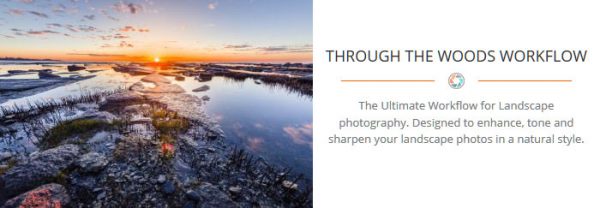
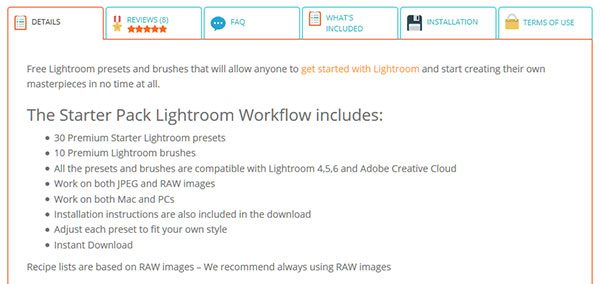

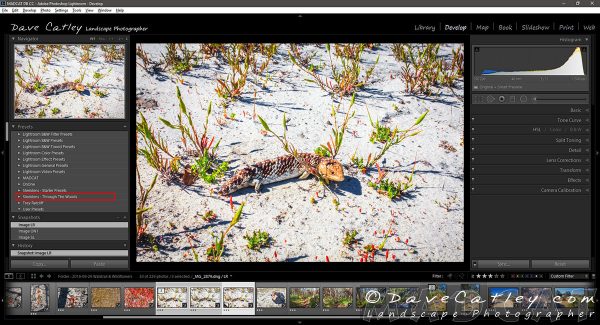


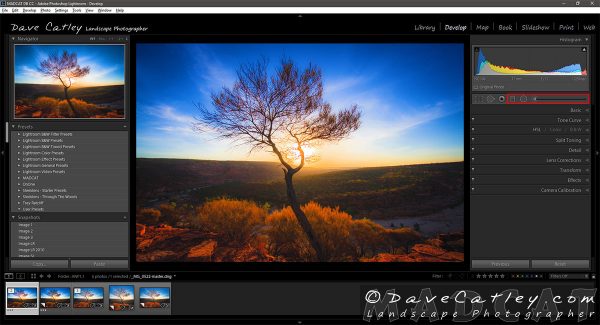
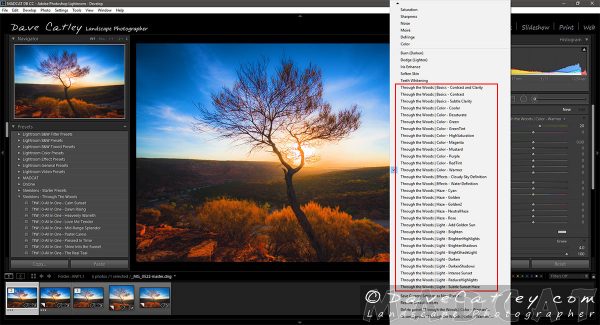
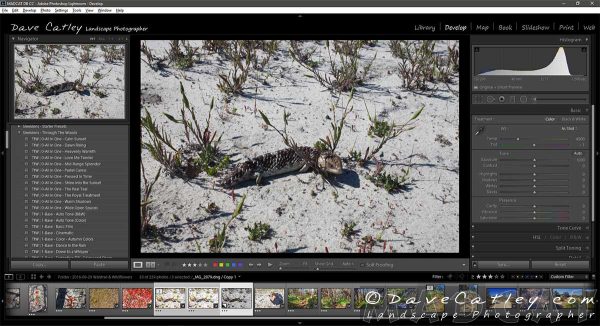
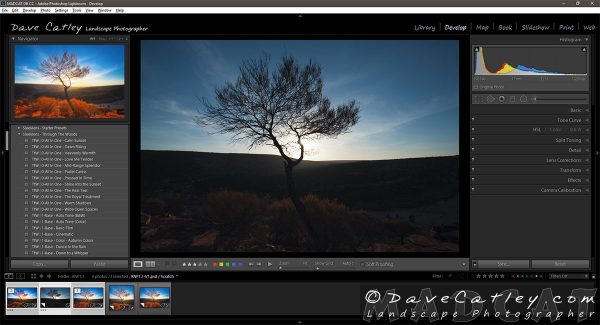


Subscribe to our VIP Club for Free
Click here for more information
Thankyou for joining our VIP list!